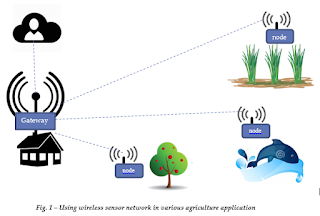Set up date and time on Debian OS
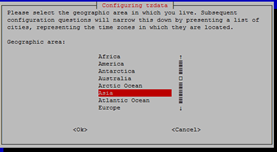
View information on local time, date, timezone,.. timedatectl Local time : Wed 2017 - 08 - 09 14 : 37 : 36 + 07 Universal time : Wed 2017 - 08 - 09 07 : 37 : 36 UTC RTC time : Wed 2017 - 08 - 09 07 : 40 : 07 Time zone: Asia/Ho_Chi_Minh (+ 07 , + 0700 ) NTP enabled: no NTP synchronized: yes RTC in local TZ: no DST active: n/ a Setting date and time timedatectl set-time ‘YYYY-MM-DD HH:MM:SS’ timedatectl set-time YYYY-MM-DD //setting date only timedatectl set-time HH:MM:SS //setting time only Setting timezone sudo dpkg-reconfigure tzdata Then following the step: